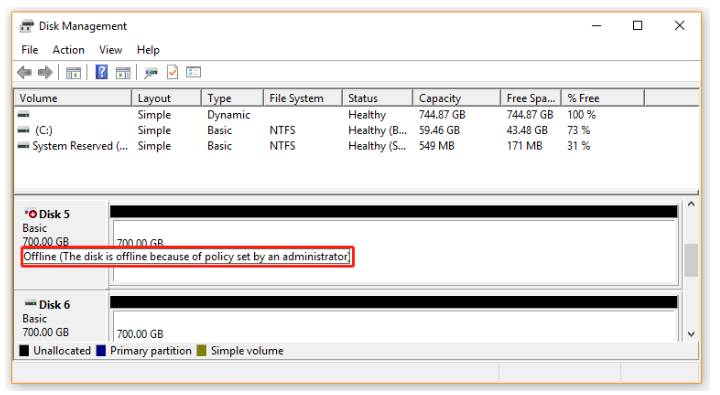I just want to share my experience and solution for a problem that Windows 10 and 11 have with detecting USB stick in Offline and Ready Only mode. I've came across different posts how to resolve it and here is compiled list with steps that will help with resolving issue.
Problem: Windows Disk Manager sees USB sticks / thumb drives as Offline, saying: "Disk is offline because of the policy set by the administrator."
Note: Image below represents error and shows disk in offline mode. My system was having issues only with USB stick drives, but not USB External HDD drives.